This is a known issue with McAfee that McAfee firewalls block HP SUM traffic.
To resolve this issue, enable the port traffic associated with the HP SUM application by performing the following steps:
As displayed in the following image, in the Message column, notice the entry similar to the following: Blocked Incoming TCP from the HOST (15.255.101.110) during execution of HP SUM.
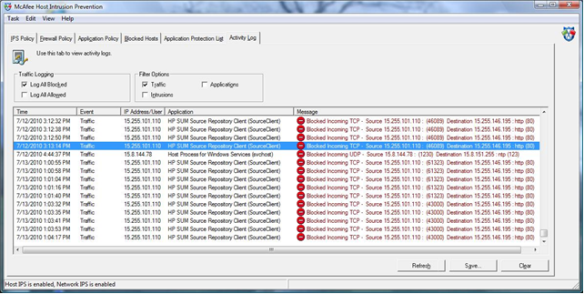
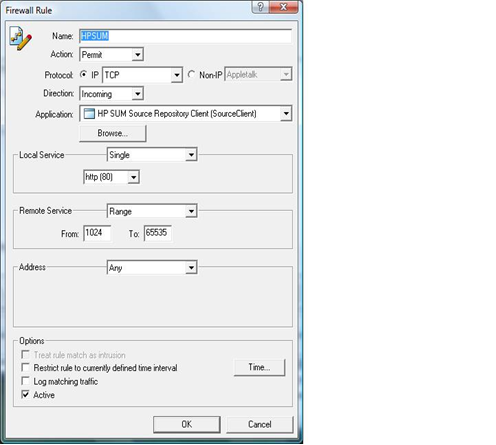
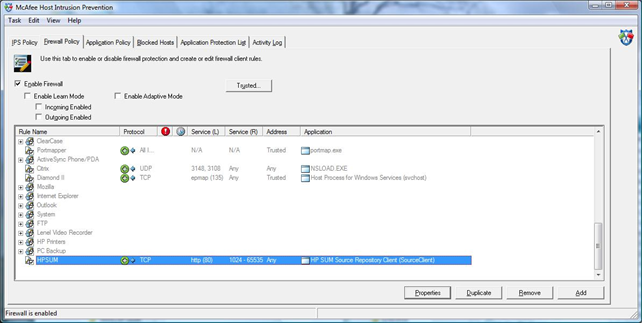
Performing these steps allows HP SUM to function, although after a period of time (ranging from minutes to hours), McAfee disables HP SUM access.
More information
To download the HP SUM User Guide, go to the HP website.