Software Delivery Repository
Software Delivery Repository | Getting Started | F A Q | RepositoriesGetting Started
As this repository contains multiple software products and system targets, it is designed for many types of access modes. This guide will help you get the most from the repository. Essentially there are three major use cases for accessing this repository, as shown in the following figure:
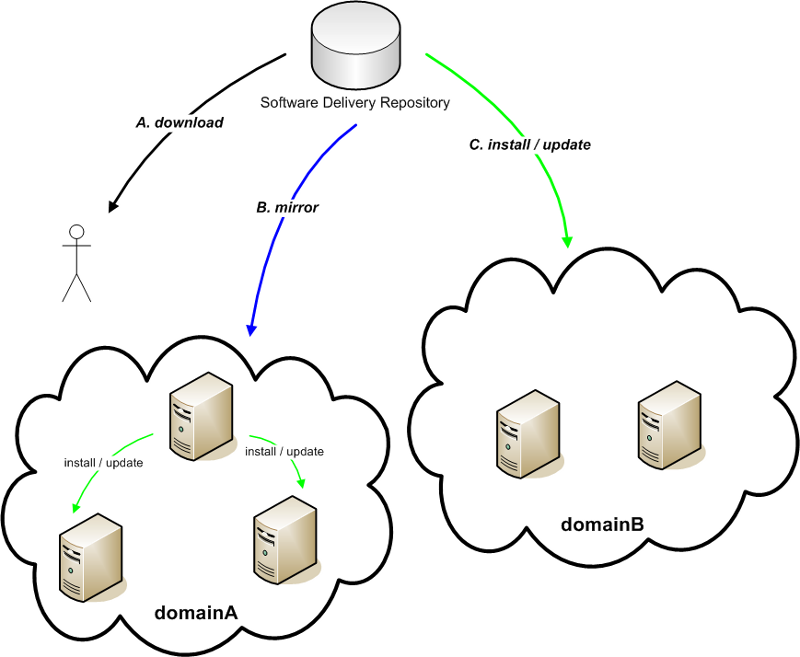
- A. Ad-hoc or interactive downloads
- At any time, you can access the repository via a browser or command line utility (see repo). If you need only a single component, this may be the preferred way to obtain it. Of course, this means:
- - you will need to carefully pick the applicable component for your use
- - you will have to manually install the component after downloading, and
- - you will need to deal with any install-time dependencies or further updates manually.
- B. Mirroring
- At your discretion, you may elect to mirror any or all of the repository. This may be preferred due to local networking restrictions or simply to improve network performance for any of your systems which can then install or update from your mirrored copy (see Direct access use case section and related F A Q entries for utilizing your mirror).
Note : Please follow good mirroring and network usage practices, and use efficient tools like rsync or mirror to only transfer what has been updated..
For example you can mirror the entrie Software Delivery Repository with the following command:
rsync -avH rsync.linux.hpe.com::SDR <MyLocalMirorrPrefix> -
For Gen8 and Gen9 (authentication TOKEN is required):
rsync -avH <TOKEN>@rsync.linux.hpe.com::FIRMWARE/repo/fwpp <MyLocalMirorrPrefix> -
For Gen10 and later:
rsync -avH rsync.linux.hpe.com::FIRMWARE_UNCLASSIFIED/repo/fwpp-gen10 <MyLocalMirorrPrefix> - C. Direct access install or update
- For those systems which can directly access this network
repository, you can set them up to query the product (or multiple ones) of your
choice. Once configured, these system can track any released updates to those
products. To configure this type of access, refer to the following diagram and
follow the listed steps:
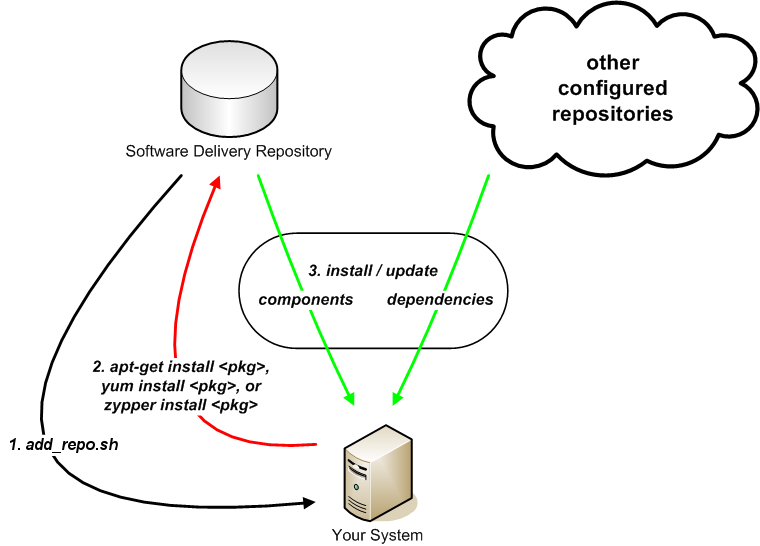
- Obtain the
add_repo.shscript and place it on the system you wish to access the repository from.- Feel free to review the content of this script to satisfy any security or invocation concerns. If in doubt, feel free to run it as a normal (non-root) user, or in the preview (-n) mode.
- Make note of the product bundle name you care to install, as shown on the repo page.
- When ready, invoke the script as the root user:
as any user with the appropriate options, or refer to the usage information viash ./add_repo.sh <ProductBundleName>
If all the prerequisite checks pass, this will deliver the relevant repository access configuration for your specific distribution, version, architecture, and product combination. The resulting configuration can be replicated to any number of similar systems, if you wish.sh ./add_repo.sh -h - By default, the configuration will point to the currently released set for a given software product. As newer versions become available, your system can track these newer releases (see F A Q entries for ways to only track a particular release)
- At this point, you may use any of the default system tools (like apt-get, yum, or zypper) to query, install, and remove packages from your system based on this repository's contents. As you might expect, this class of tools will download the requested component meta-data from repository indices and calculates the required actions for installation or removal.
- When you install packages, this repository will work in concert with any of your previously configured repositories to resolve dependencies and install in the order dictated by the meta-data indices.
- Obtain the
To rsync a specific (spp) repository:
rsync -avH rsync.linux.hpe.com::SDR/repo/spp <MyLocalMirorrPrefix>To rsync the Firmware Pack for ProLiant reposoitory (fwpp):