Serviceguard for Linux Continentalcluster Patches / Updates
Serviceguard for Linux SDR Home | Software Delivery Repository | Getting Started | FAQ | RepositoriesServiceguard for Linux Continentalcluster Overview 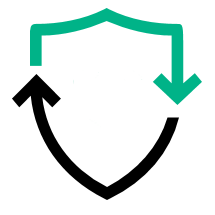
| Continentalcluster for Linux is a Hewlett-Packard Enterprise high availability solution that provides disaster
recovery clustering with no distance limitation. It provides disaster recovery between multiple Serviceguard clusters.
A single cluster can act as the recovery for a set of primary clusters. Continentalcluster for Linux eliminates the cluster itself as a single point of failure. The product includes the Serviceguard for Linux Continentalcluster and SNMP components. Please see the Serviceguard for Linux product home page and Serviceguard for Linux Continentalcluster product home page for more information. |
Generate_Token
then
Browse token as password |
| This repository contains all the latest Patches / Updates for HPE Serviceguard for Linux Continentalcluster. |
Access to Serviceguard for Linux Continentalcluster Patches/ Updates
Components available in repository
| Serviceguard for Linux Continentalcluster Patches / Updates consists of the following components listed below. |
| Serviceguard Continentalcluster for Linux | Serviceguard Continentalcluster Software | ||
| Serviceguard Continentalcluster SNMP | Serviceguard Continentalcluster for sending SNMP notifications |
Subscribe your system to the sglx-cc repository
Red Hat Enterprise Linux 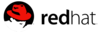
Copy-n-paste the following section (substituting distribution and project version)
into /etc/yum.repos.d/sglx-cc.repo on your system:
[sglx-cc]
name=Serviceguard for Linux Continentalcluster Patch / Update
baseurl=https://EMAIL:TOKEN@update1.linux.hpe.com/repo/sglx-cc/rhel/dist_ver/x86_64/sg_ver
enabled=1
gpgcheck=1
gpgkey=file:///etc/pki/rpm-gpg/GPG-KEY1-Serviceguard
file:///etc/pki/rpm-gpg/GPG-KEY2-Serviceguard
Where:
EMAIL Email for HPE Passport account; must be URL encoded (e.g., SysAdmin%40some-company.com) (see note below) TOKEN Generated here dist_ver 7.0, 7.1, 7.2, 7.3, 7.4, 7.5, 7.6, 7.7, 7.8, 7.9, 8.1, 8.2, 8.3, 8.4 sg_ver current, 12.60.00, 12.50.00, 12.40.00, 12.10.00
SUSE Linux Enterprise Server 
Copy-n-paste the following section (substituting distribution and project version)
into /etc/zypp/repos.d/sglx-cc.repo on your system:
[sglx-cc]
name=Serviceguard for Linux Continentalcluster Patches / Updates
baseurl=https://EMAIL:TOKEN@update1.linux.hpe.com/repo/sglx-cc/suse/dist_ver/x86_64/sg_ver
enabled=1
gpgcheck=1
gpgkey=file:///etc/pki/rpm-gpg/GPG-KEY1-Serviceguard
file:///etc/pki/rpm-gpg/GPG-KEY2-Serviceguard
Where:
EMAIL Email for HPE Passport account; must be URL encoded (e.g., SysAdmin%40some-company.com) (see note below) TOKEN Generated here dist_ver SLES12, SLES12-SP1, SLES12-SP2, SLES12-SP3, SLES12-SP4, SLES12-SP5, SLES15-SP0, SLES15-SP1, SLES15-SP2, SLES15-SP3 sg_ver current, 12.60.00, 12.50.00, 12.40.00, 12.10.00
Oracle Linux with UEK 
Copy-n-paste the following section (substituting distribution and project version)
into /etc/yum.repos.d/sglx-cc.repo on your system:
[sglx-cc]
name=Serviceguard for Linux Continentalcluster Patches / Updates
baseurl=https://EMAIL:TOKEN@update1.linux.hpe.com/repo/sglx-cc/OracleLinux/dist_ver/x86_64/sg_ver
enabled=1
gpgcheck=1
gpgkey=file:///etc/pki/rpm-gpg/GPG-KEY1-Serviceguard
file:///etc/pki/rpm-gpg/GPG-KEY2-Serviceguard
Where:
EMAIL Email for HPE Passport account; must be URL encoded (e.g., SysAdmin%40some-company.com) (see note below) TOKEN Generated here dist_ver 7.4, 7.5, 7.6, 7.7, 7.8, 7.9, 8.2, 8.3, 8.4 sg_ver current, 12.60.00, 12.50.00, 12.40.00
Import the GPG Key
Copy the GPG-KEY1-Serviceguard and GPG-KEY2-Serviceguard keys to /etc/pki/rpm-gpg/ and then import the keys with the following command:
rpm --import /etc/pki/rpm-gpg/GPG-KEY1-Serviceguard and rpm --import /etc/pki/rpm-gpg/GPG-KEY2-Serviceguard
Installing/Updating Serviceguard for Linux Continentalcluster packages
List the packages in the repository
# yum --disablerepo="*" --enablerepo="sglx-cc" list available
or
# zypper search -s --repo sglx-cc
Install a specific package
# yum install packagename
or
# zypper install packagename
Update a specific package
# yum update packagename
or
# zypper update packagename
URL Encoded Emails
In order for the yum and zypper to pass the correct email address to the authentication protocols on the Software Delivery Repository, email addresses in the *.repo files must be URL encoded. For most email addresses, changing the "@" to "%40" is sufficient. For instance, "john.smith@company.com" would be entered as "john.smith%40company.com" in the *.repo file. You may use the URL encoded values from the list below or use an online tool like URL Decode and Encode to help encode your email address.
@ = %40 & = %26 / = %2F ` = %60 space = %20
! = %21 ' = %27 = = %3D { = %7B , = %2C
# = %23 * = %2A ? = %3F | = %7C . = .
$ = %24 + = %2B ^ = %5E } = %7D
% = %25 - = - _ = _ ~ = ~